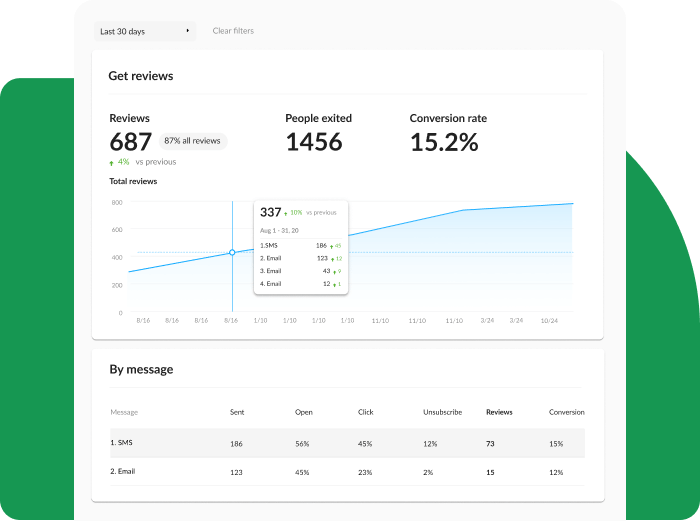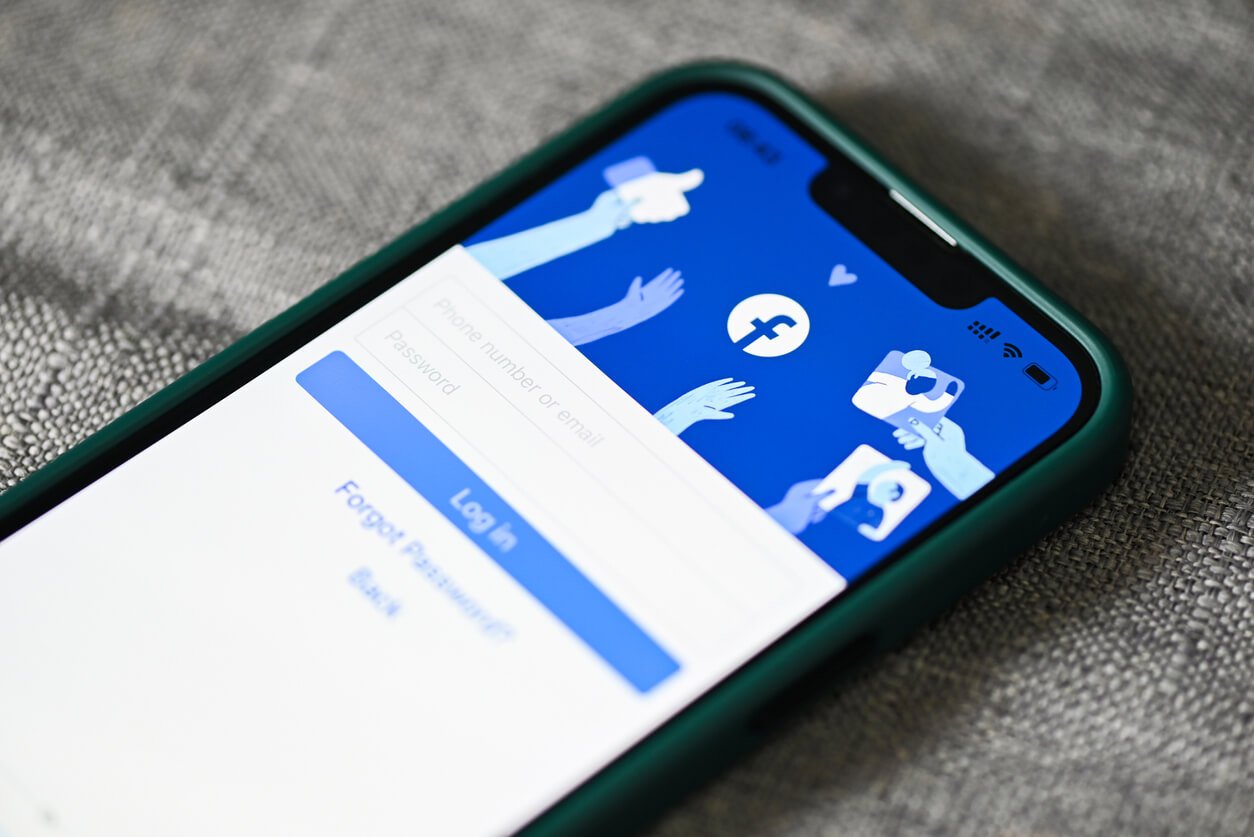How to Add Multiple Locations On Google Business Profiles: 3 Simple Steps
If you own a business with multiple locations, it can be a real challenge to manage and promote them online. You need to ensure that your multiple business locations are accurately listed with up-to-date information so that customers can find and contact you easily.
With business profile platforms changing and updating every few months it can be especially hard to keep making changes or creating new profiles for each of your business locations.
This is where Google Business Profile (GBP) comes in handy.
GBP is the most popular and powerful listing tool online that allows all these businesses to manage their online presence across Google Search and Google Maps. In fact, customers are 2.7 times more likely to consider a business trustworthy if it has a complete Business Profile on Google Search and Google Maps.
By creating a Google Business Profile (formerly known as Google My Business) for each of your locations, you can boost your local SEO (Search Engine Optimization) and make it easier for customers to find you.
But like we said, managing multiple profiles can be time-consuming and inefficient. And time is money, which is a hot commodity now more than ever. Fortunately, Google Business Profiles allow you to add and manage multiple locations all in one place.
With Google Business Profile, you can ensure that your business information is consistent across all your locations by updating your hours of operation, address, post updates, and respond to customer reviews, all from one central physical location. Imagine having to log in and update specific details for each business location!
In this article, we'll walk you through the step-by-step process to add and control multiple locations to your Google Business Profile account. This will help you make the most of this incredible free tool and reach more potential customers online.
3 Steps to Add Multiple Locations to Your Google Business Profile
While it might seem like a complicated task, adding multiple locations to your Google Business Profile is actually quite simple. Follow our guidelines below and you’ll have a multiple location business profile up and running in no time!
Assuming that you have already claimed or created your profile on Google Business Profile, here’s what you need to do to add more locations:
1. Create a location/business group
Once you’ve logged into your business profile, you will need to create a location group for managing multiple locations from one group business account. To start multiple location management from your Google business account, you need to follow these steps:
-
At the top left corner of your Business Profile Manager, click on the “Businesses” option
-
Click on ‘Create Group’
-
Click on ‘Add Locations’
2. Add multiple business locations
To add a new location to your Google Business Profile account, here’s what you need to do:
-
Once you click on ‘Add Location’, you will need to select ‘Add Single Location’ from the drop-down menu.
-
Next, you will be asked to enter basic business information and details including business name, address, phone number, website URL, and hours of operation for the location you want to add. Fill those and click on done.
-
Repeat the same process for each of the locations you want to add.
Once you've added all your locations, you can manage multiple locations all from one place by clicking on the "Locations" tab in the left-hand menu. From here, you can edit the information for each location, add photos, respond to customer reviews, and more.
3. Optimize each business listing
Since most customers will likely use Google to find your business and use your profile as it shows up on Maps and Search to get in touch with you, it is important that all the information that shows up is accurate, up-to-date, and appears genuine.
You can do this most comprehensively by maintaining a consistent quality of content and regular posts across all your locations. This will help customers see that your brand identity is the same across outlets and will help build trust.
On GBP you can optimize your profile in the following ways:
-
Make sure each location’s profile is complete.
-
Upload high-quality photos and videos.
-
Use keywords associated with your product in your profile.
-
Update information on your GBP as soon as you make changes on the ground. This is especially true for hours of operation and contact numbers.
By following these simple steps, you can easily add multiple locations to your Google Business Profile, and manage them all from one location. This will help you boost your online presence, reach more customers, and grow your business.
Frequently Asked Questions: Google Business Profile Multiple Locations
While the process is pretty simple, you probably still have a few doubts about adding locations to your Google business account. Let’s take a look at some of the most common questions businesses ask when it comes to setting up their GBP, especially for multiple locations.
Can I have 2 locations on Google Business Profile?
When you are operating multiple locations, legally separate businesses, you can create a Google Business Profile listing for each of them without any issues. It is quite common for more than one business to operate from a shared business address, so having different listings for each of them can help customers identify and locate the business they are looking for.
How do I add and manage multiple locations with one business on Google?
For more detailed steps, scroll back up! But here is the simple version of the process to add multiple locations to your Google Business Profile:
-
Create a business/location group
-
Add locations
-
Optimize each location listing
How many locations can you have on Google business account?
Businesses managing less than ten locations typically have to undergo a verification process for each location individually. However, those managing 10 or more locations are eligible to request bulk verification. Google Business Profile verifies locations by phone, e-mail, video, or postcard.
See how top-rated multi-location businesses like yours use Google reviews to get more customers and more sales
There are plenty of businesses out there that have learned the subtle art of reputation marketing and are using their online presence to drive more traffic to their business. You can read about some such success stories on NiceJob’s Case Studies resource library.
But if you are looking to go one step further and boost your online reputation and engage with your customers, you can try NiceJob’s products designed to boost your reviews and engagement.
NiceJob’s reputation marketing software can help you stay in touch with your customers and keep them up-to-date with all the latest news and promotions from your business. From personalized messages and automated campaigns to targeted social media posts, NiceJob makes it easy to build a strong relationship with your customers and keep them engaged with your brand.
Similarly, with our online review management software, you can showcase your business in the best possible light. With review reminders and smart distribution of reviews across different websites, you can quickly and easily gather authentic reviews from your customers and showcase them on all the top review sites.
So why wait? Start getting 4x more reviews with NiceJob
14-day free trial. No credit card required.
Start Free